Hard drives
Snow supports up to 7 SCSI hard drives in every emulated Macintosh model except the Macintosh 128K/512K/512Ke (as these models never included SCSI).
To perform actions on a specific SCSI HDD, go to 'Drives > SCSI #n' where 'n' is the SCSI ID of the drive (0 to 6).
Creating a blank drive image
To create a blank hard drive image within Snow, use the 'Create new HDD image...' menu action. This will present the following dialog:
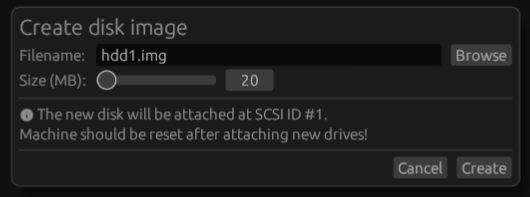
Browse to pick a filename and select the desired size and click 'Create'.
After creating a new disk, you must reset or restart the emulated system for it to be recognized.
To initialize and use a new disk in the emulated system, use the MacOS 'HD SC Setup' tool. It is often found on the 'Disk Tools' floppy as part of a MacOS floppy set. This floppy is bootable.
Mounting an existing image
For hard drives, Snow uses 'device images'. These are images of an entire hard drive from beginning to end, including the partition table, all the partitions and the SCSI driver. Other emulators, such as Mini vMac, use 'volume images', which is an image of only a single HFS volume/partition. Volume images are not compatible with Snow because they contain insufficient data for the Mac to boot. If you want to convert a volume image to a device image you can use in Snow, see Converting volume images.
To mount an existing image file, use the 'Load HDD disk image...' menu action to browse for a disk image. Note that an image file must be a multiple of 512 bytes (the SCSI sector size) and must be an image of a full drive.
After mounting a disk, you must reset or restart the emulated system for it to be recognized.
Detaching a disk
To detach a mounted disk, use the 'Detach' menu item under a hard drive in the 'Drives' menu.
Note that this is the equivalent of pulling the cable on a hard drive so if the disk is in use by the emulated operating system, it will likely crash and/or damage the image. Shut down the emulated operating system first.
Branching off an image
Branching off an image means that the file that is currently loaded is copied to a new file with a different filename and possibly location, the original file is closed and Snow will continue working from the newly created copy. This function is useful when working with save states.
To branch off an image, use the 'Branch off image...' menu item under a hard drive in the 'Drives' menu.